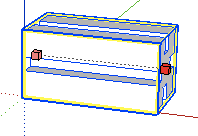80/20 Aluminum Extrusion - FloMoCo Links 80/20 - "The Industrial Erector Set" |
Useful Links: - 80/20 Aluminum Extrusion - Sketchup Make - Free CAD Software - Easy to Use - Perfect for 80/20 Design - FloMoCo Instant Quote Registration - FloMoCo - 80/20 Online SketchUp Tutorials - FloMoCo - 80/20 Personal At-Your-Desk SketchUp Tutorials
|
Examples: All examples designed using FloMoCo 80/20 libraries and rendered with IDX Renditioner.
|
|
|||||||
Item |
Description |
Use |
|||||
With FloMoCo's 80/20 Aluminum Extrusion Instant Quote, you can instantly generate your own 80/20 quotes.. Use your quote to immediately place your order. No need to wait days or even hours to get your quotes. Generate 80/20 Aluminum Extrusion quotes from a SketchUp bill of materials or just enter 80/20 part numbers, quantity, and length (if required) and your quote will be immediately available. |
Click here to setup your FloMoCo - 80/20 Aluminum Extrusion Instant Quote account. |
||||||
FloMoCo Sketchup FloMoCo Sketchup < 1KB Last Update: (click above to downlod |
Drop this plugin into your SketchUp Plugins folder and you can readily generate a raw Bill of Materials from your SketchUp model. You then paste this raw BoM into your FloMoCo 80/20 Aluminum Extrusion Instant Quote page. One simple click on the "Generate Quote" button and a complete and professional quotation will be generated for your project. Download the proper plugin for your operating system. Decompress the zip fie. Place the FloMoCo Sketchup plugin in your Sketchup Plugins directory: For Windows: C:\Program Files\SketchUp/Plugins For MacOS X: /Library/Application Support /SketchUp 6/SketchUp/Plugins You must then Restart SketchUp in order to see and use this Plugin. |
Select "Generate FloMoCo 80/20 BoM..." from the SketchUp Plugins Menu. A raw BoM report will be generated and displayed in your default text reader. Copy the entire report to the clipboard. Login into your FloMoCo 80/20 Instant quote account. Paste the BoM into the text edit box and click "Genearate Quote". Your quote will be instantly generated. IMPORTANT: You must being drawing with your Sketchup Preferences Template set to: "Inches (Woodworking) - 2D" BONUS: Open this Ruby script with a text editor. Modify the line: flomoco_login="" by entering your FloMoCo Instant Quote Login email address, e.g.: flomoco_login="demo@flomoco.com" Save the file. Then restart SketchUp. When you now select "Generate FloMoCo 80/20 BoM...", you will automatically be logged into your account and the BoM data pasted into the Generate Quote text area. |
|||||
FloMoCo 80/20 Aluminum Extrusion 4 MB Last Update: (click above to downlod |
This is a library of some of the most used inch-series 80/20 components. Simply unzip the archive place the library in your SketchUp Components directory: For Windows: C:\Program Files\SketchUp/Components For MacOS X: /Library/Application Support/SketchUp/Components |
Open the Components window in SketchUp by selecting "Components" from the Window menu. Select the 80/20 Library. You can now click on any 80/20 component and add it to your drawing by clicking on any part of your drawing. Note: 1. The 80/20 profile sections are all drawn in 1" length segments. You can readily lengthen a profile by selecting the scale tool:
and you can readily set the exact length by first extending the profile, then entering the desired length in the lower right hand corner edit box in the active SketchUp window. 2. Profiles are provided in x, y and z directions. This is simply to assit you so that you do not need to rotate before using then in your model. Just click on the desired profile and desired direction. 3. Profile fasteners. There are two main types of profile fasteners
: - End Fasteners. For 15 Series profile, these would be the 3380 (and similar) fasteners: - Anchor Fasteners: For 15 Series profile these would be the 3360 (and similar) fasteners: By using these components in your models, the FloMoCo Instant Quote application will automatically add the necessary machining operations to your quote (including the cutting of the profile).
|
|||||



 scales to:
scales to: